Skinive.MD V1.02.20 (MDR Compliance)
Manual version: 1.0.
Date of issue: 12 March 2025
⚠️ Medical Device – Class I (MDR 2017/745)
ℹ️ CE-marked software medical device
ℹ️ For informational purposes only – NOT a diagnostic tool
Please read, understand, and follow all safety information contained in these instructions prior to using Skinive.MD. Retain these instructions for future reference.
This document is a user manual for Skinive.MD, a software medical device developed by Skinive LTD., registered in Malta.
1. GENERAL INFORMATION
1.1 Intended Use
Intended for use by adults (18+ years) for skin monitoring and documentation Skinive.MD is a software medical device (SaMD) classified as Class I under MDR (EU) 2017/745. It analyzes images of human skin (3-65+ years old) captured with a smartphone camera to assist users in recognizing visual similarities between skin conditions and reference cases in the database.
The app assists users in identifying and document potential skin conditions for further medical evaluation, enhancing skin health monitoring and awareness.
⚠️ The instructions are tailored for different user groups: professionals (cosmetologists, dermatologists, primary care professionals) and lay users (patients 18+). Professionals should rely on their medical expertise, while lay users are advised to consult healthcare professionals for all medical concerns.
1.2 Important Notes on Use
⚠️ WARNING: This app does NOT provide a medical diagnosis.
Recommendation: Consult a qualified healthcare professional before making any medical decisions.
⚠️ WARNING: The app may produce false positives or false negatives due to variations in skin type, camera quality, and lighting conditions.
1.3 Contraindications
Do not use Skinive.MD if:
- The scanned area is damaged or recently injured (e.g., biopsy, excision) due to potential risk of inaccurate image analysis.
- The lesion is located under nails, mucous membranes, or heavily pigmented skin as these conditions may distort the visual analysis.
- The surrounding area contains foreign objects (e.g., tattoos, creams, hair) which may interfere with the AI’s image recognition accuracy.
2. PRIVACY, SECURITY & REGULATORY COMPLIANCE
2.1 Compliance with MDR & GDPR
MDR (EU) 2017/745, Class I Compliant
GDPR (EU) 2016/679 Compliant – User data protection ensured
The manufacturer is registered in EUDAMED under SRN: APP000069201.
2.2 Privacy and Data Protection
Your data is securely stored and encrypted
⚠️ WARNING: Do not share your login details with third parties.
GDPR Compliance: The app complies with Articles 13–15 of GDPR, ensuring transparency, user rights, and data protection.
Data Storage: User data is stored for as long as the user actively uses the app. If there is no activity for 12 months, an email notification will be sent requesting confirmation to extend data storage. If the user does not confirm within 30 days, all data will be permanently deleted without the possibility of recovery. Users have full control over their data and can delete their account at any time by selecting the “Delete Account” option in the profile settings, which will immediately erase all associated data without the possibility of restoration.
Users have the right to access, delete, and export their data in accordance with Articles 13-15 of the GDPR.
Refer to the Privacy Policy at www.skinive.com before using the app.
3. DEVICE COMPATIBILITY & SYSTEM REQUIREMENTS
Compatible with:
- Android 6+ (API level 23 and above)
- iOS 12+
Minimum camera requirements:
- 10 MP resolution, ƒ/1.9 aperture
- Optical stabilization & autofocus support
Potential Compatibility Issues:
- Older devices with outdated operating systems may experience performance issues.
- For best performance, use a smartphone manufactured within the last five years.
The useful life of the application is determined by the software update cycle, with a minimum support period of two years from the date of installation.
4. INSTRUCTIONS FOR USE
4.1 Installation and Setup
Download and Install:
The Skinive.MD can be downloaded from the Google Play Store or the Apple App Store.
Ensure your device meets the system requirements.
4.1.2 Registration/Login:
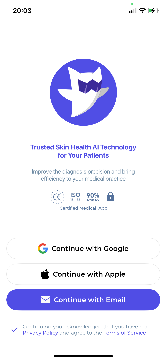
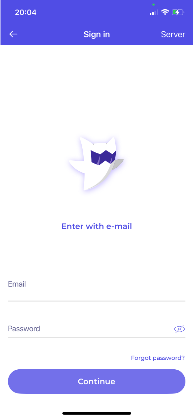
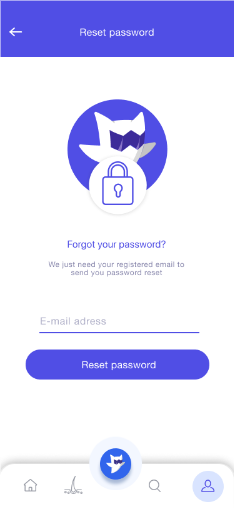
Welcome & Sign-In Options (Fig.1)
Start by choosing your preferred sign-in method. You can continue with Google, Apple, or register/login with your email. This is the main entry screen to the Skinive.MD application.
Email Sign-In Screen (Fig.2)
Enter your registered email address and password to access your account. Tap ‘Forgot password?’ if you need to recover your login credentials.
Password Reset Screen (Fig.3)
If you forget your password, enter your registered email on this screen and press ‘Reset password’. A reset link will be sent to your inbox.
4.2 Taking Skin Photographs and Evaluation
Recognised skin conditions: The AI algorithm can recognise different types of acne, mycoses, papulosquamous lesions, HPV, dermatitis, neoplasms (nevi).
Click the Skinive Icon from the Application Menu (at the bottom) for a new skin check. Please review the check guidelines offered in the dialogue box (Fig.4)
A schematic figure of a person (3d-model) will appear in the next dialogue box (Fig. 6). You need to click on the corresponding part of the human figure where the skin lesion that you want to photograph is located. You can rotate and zoom the figure for best use. To continue the test, you can take a new photo of the skin area with your smartphone Camera, or you can choose a ready-made photo from your Photo gallery (Fig. 7).
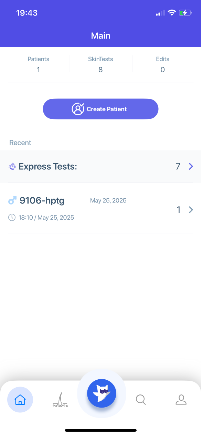
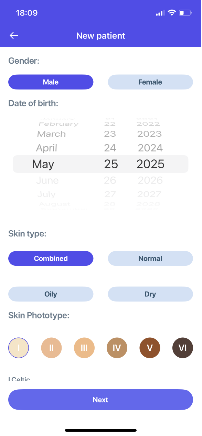
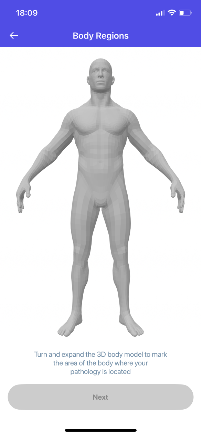
Main Dashboard Screen (Fig.4)
This is the main dashboard of the app. It shows the number of patients, skin tests, and edits. Tap ‘Create Patient’ to register a new patient. The recent tests are displayed below for quick access.
New Patient Registration (Fig.5)
Fill in patient details including gender, date of birth, skin type, and skin phototype. These settings help tailor the image analysis to the individual’s skin characteristics.
Body Region Selection (Fig.6)
Use the 3D human model to mark the exact area of concern. You can rotate and zoom the model for accurate selection before proceeding.
To continue the test, you can take a new photo of the skin area with your smartphone Camera, or you can choose a ready-made photo from your Photo gallery (Fig. 7).
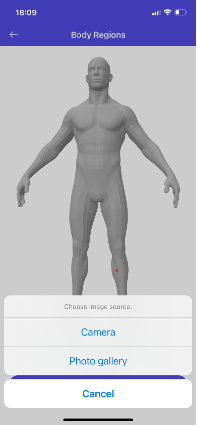
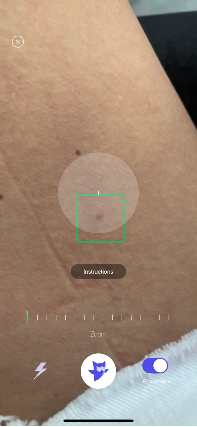
In the Camera mode (Fig. 8,) you can find the skin area of interest and take a picture of it. Point the centre of the camera at the skin lesion and make sure that in the area around the formation, there is not too much hair, shadow or other foreign objects. Centre the skin formation in the centre of the camera viewfinder, stabilise your smartphone and take a photo. To do this, you need to click on the Skinive Icon.
To get the most accurate results, please click the “Instructions” button and read the instructions on how to take a photo correctly. Tools such as Zoom, Flash and the AI-camera assistant are available in the Camera mode to improve the photo quality.
After a successful shooting with the camera, the application will verify that the captured image is of sufficient quality.
In case of unsatisfactory image quality, you will need to take a new photo of the same skin object (Fig. 9). If there is no network connection or there are problems with it, you will see the screen as in Fig. 10. Check the network connection and repeat the skin test.
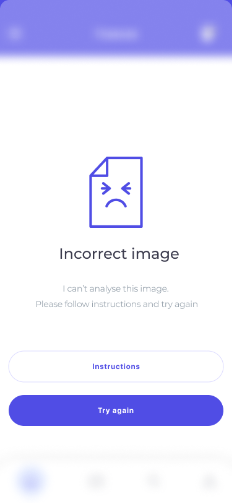
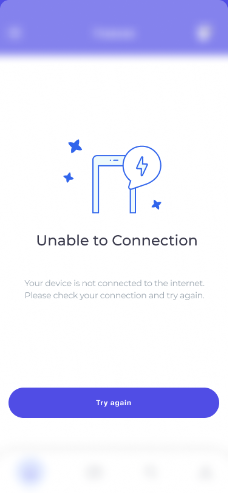
⚠️ Recommended Conditions of Use:
- Use the app in bright, natural daylight for optimal image quality.
- Avoid extreme temperatures and high humidity (>90%), which may affect device performance.
⚠️ In case of an error or if the app returns an unexpected result:
- Retake the test after 24 hours.
- If the issue persists, consult a healthcare professional.
If the image quality is satisfactory, it will be transmitted to the server for evaluation.
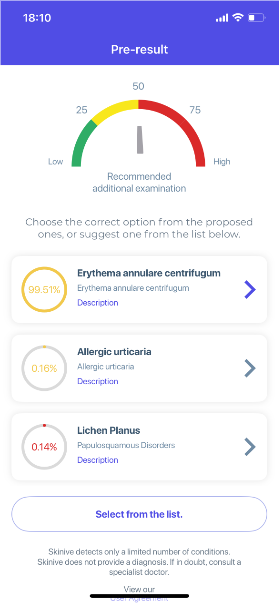
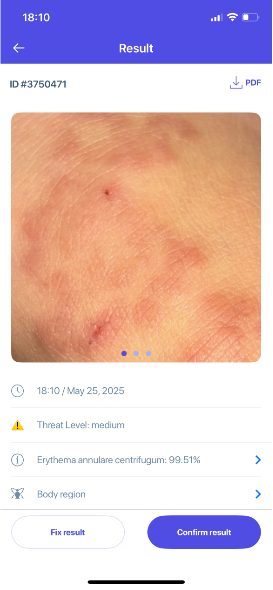
AI Pre-result Screen (Fig.11)
This screen displays the pre-result with a threat level indicator based on AI analysis. The gauge shows the urgency level—green for low risk, yellow for caution, and red for high risk. Below, you’ll see the top three possible skin conditions with their respective similarity percentages. Tap the most accurate match or select another condition from the full list using the ‘Select from the list’ button.
Final Result Screen (Fig.12)
This screen shows the AI analysis result including the date and time, threat level, and the condition with the highest probability. You can review the affected skin image, confirm the result, or make corrections if needed using the ‘Fix result’ button. Tap ‘Confirm result’ to save the analysis to the patient’s record.
⚠️ If all similarity percentages are below 50%, consult a healthcare professional, as the app may not accurately identify the condition.
After receiving the result, you get the opportunity to save the image in your account and delete it. Access to the result in history can be obtained from the main screen of the application. You can delete the result by swiping left and clicking the “Delete” button.
All results produced by the application, including final recommendations, are used for informational purposes only. You should not draw any conclusions or make a diagnosis based solely on the results of the assessment.
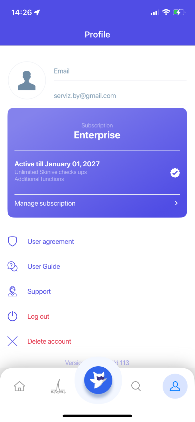
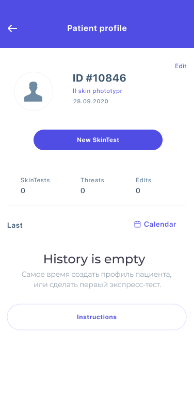
Profile and Subscription Management (Fig.13)
This is the user profile screen. It shows your registered email and active subscription plan. You can manage your subscription, access the user agreement and guide, contact support, log out, or delete your account from here.
Patient Profile Overview (Fig.14)
This screen shows the patient’s ID, skin phototype, skin type, and age. It provides an overview of their skin test history, including the number of tests, detected threats, and edits. Tap ‘New SkinTest’ to begin a new analysis.
4.2.5 Manage your archive
In the application menu, click on “My archive” to see the contents of your archive.
Open the “All Images” folder to find all your photos without a category in one place.
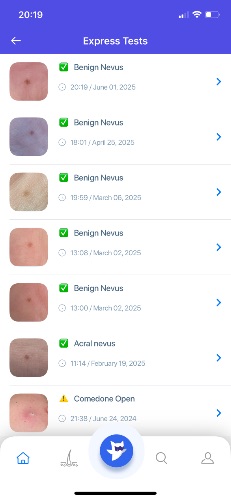
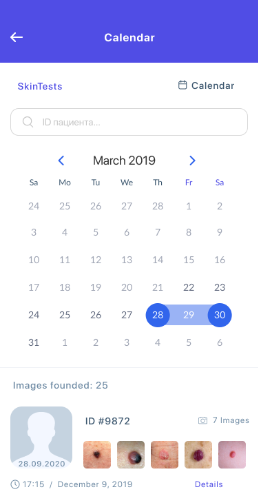
Express Tests History (Fig.15)
This screen lists all recent express skin tests performed in the app. Each entry includes the result (e.g., Benign Nevus, Acral Nevus, Comedone Open), a timestamp, and a thumbnail image of the analyzed area. Tap on any entry to view detailed results.
Patient Calendar View (Fig.16)
This calendar view allows you to browse a patient’s history by date. Tap on a date to view images and results from that day. This helps track changes in skin conditions over time.
5. SAFETY WARNINGS & RISK MANAGEMENT
5.1 General Warnings
⚠️ Skinive MD is NOT a diagnostic tool!
Do NOT use the app for urgent or life-threatening conditions.
⚕️ Always consult a doctor for medical concerns.
5.2 Risk Management (ISO 14971)
Risk Factors:
- Poor image quality (low light, blurry images) may affect analysis.
- Network failures may prevent image upload or analysis.
- Users may misinterpret results without professional guidance.
- The app should not be used by children without adult supervision.
Mitigation:
- Users receive real-time on-screen alerts in case of poor image quality.
- Clear instructions on recognizing critical skin conditions that require immediate medical attention are provided within the app. Critical skin conditions include rapidly changing lesions, asymmetry, irregular borders, pain or bleeding. Seek immediate medical attention if these are observed.
- If an error occurs, users are advised to retake the test in 24 hours to allow for changes in lighting or skin condition that may improve image quality, or consult a healthcare professional.
6. POST-MARKET SURVEILLANCE (PMS) & INCIDENT REPORTING
PMS Plan:
- Updates are released approximately once a month.
- User complaints and feedback can be submitted via support@skinive.com.
- Error data is analyzed for continuous improvement.
- Users will be notified of updates and bug fixes via email or push notifications.
- Users will be notified via email or in-app alerts when the support period nears its end or if updates are required to maintain functionality.
How to report an incident:
- Contact Skinive LTD (Email: support@skinive.com)
- Report to the local Competent Authority (Ministry of Health or notified body).
Notification Period for Serious Incidents:
- Serious adverse events must be reported within 10 days.
- For minor issues (e.g., app crashes), report to support@skinive.com for assistance. Serious incidents affecting health must be reported within 10 days.
7. WARRANTY, LIABILITY & LEGAL NOTICES
Manufacturer Contact Information:
Skinive LTD.
BusinessLabs Services Office Centre Level 1, Dun Karm Street, B’Kara Bypass, BKR 9037, Birkirkara, Malta
Tel.: +356 999 32 981
Email: support@skinive.com
Complies with the requirements of ISO 14971.
For warranty terms and legal disclaimers, visit www.skinive.com.
⚠️ The manufacturer is not responsible for medical decisions based on the app’s analysis.
